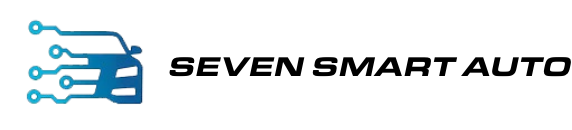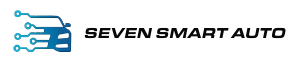Apple CarPlay lets you use iOS applications while driving hands-free by directing all of your car’s infotainment systems. CarPlay is an easy-to-use system. Once linked, your iOS apps will appear on the car display.
For example, you may send or receive messages, check directions, or make or receive phone calls when driving, all while keeping your hands free.
And that’s great until Apple CarPlay stops working properly. Sometimes Apple CarPlay not connecting or abruptly stops working once it is connected, and you may also experience iPhone problems with CarPlay following an iOS upgrade.
Seven Smart Auto, a Sydney-based company that sells and installs head units, explains how to reconnect everything if Apple CarPlay isn’t working.
Causes of Apple CarPlay Not Working
Apple CarPlay may not operate or may cease operating for various reasons, even if it has previously worked. This includes:
- iPhone not detected
- Issues with an iOS update
- Problems with app integration
- Incompatibility issues
How to Troubleshoot Apple CarPlay Issues
Regardless of the issue, whether it’s a lost connection, no sound, or applications that aren’t working, there are a few actions you may do to resolve it.
Apple car play not working? Try each of these approaches to see if it resolves your issue and restores CarPlay functionality. If not, skip to the next one. It’s likely that by the time you get to the end of the list, you’ll have addressed whatever difficulty you were experiencing.
- Ensure that CarPlay is enabled on your iPhone. Several settings might complicate the CarPlay connection. For example, if you turn off CarPlay, you must re-enable it. To do this:
- Go to Settings
- Click General
- Click CarPlay
- Reconnect your vehicle to the app
Or to re-enable it if you disabled it under Screen Time
- Go to Settings
- Click Screen Time
- Click Content & Privacy Restrictions
- Click Allowed Apps
- Make sure that Siri is turned on. Siri must be activated for CarPlay to function. If it isn’t, go to Settings > Siri & Search and activate the following options:
- Listen for the phrase “Hey Siri“
- To access Siri, press the side button
- Enable Siri when locked
The “Allow Siri When Locked” option isn’t always activated so it’s the most often overlooked by CarPlay users.
- Check that CarPlay is enabled while locked. If CarPlay isn’t enabled while locked, it won’t work if your phone’s screen is switched off. To fix this:
- Go to Settings
- Click General
- Click CarPlay
- Tap your car from the list of available connections
- Then toggle on Allow CarPlay While Locked
- Check your USB cords if not connecting wirelessly. Check that none of the wires on the original iPhone USB cord are frayed or damaged. Try a different aftermarket cable if you’re using one. Sometimes simply swapping out the cable will fix any difficulty you’re having.
- Check that you’re plugged into the correct port if you’re not connected wirelessly. Many modern vehicles have several USB ports, but not all of them will work to connect CarPlay to your vehicle.
Look for the CarPlay or iOS symbol. If you don’t see one of those, check each available USB port on your infotainment system to see if one of them is dedicated to your CarPlay connection.You may also use an Apple CarPlay dongle, which connects to the USB port in your vehicle. When the dongle is turned on, it tricks your CarPlay system into thinking your iPhone is wired to your system.
- If your vehicle supports a wireless CarPlay connection, make sure your iPhone is not in Airplane Mode because it prohibits your phone from initiating wireless connections, it may be blocking you from communicating with your car.
- If you’re using a wireless connection, check if Bluetooth is turned on and the iPhone is plugged into the car. Tip: While you’re connecting your Bluetooth, it could be a good idea to unplug any old Bluetooth connections you’re no longer using. Although it is uncommon that these previous connections would interfere with your connection, it is recommended to delete them just to be sure.
- Restart your iPhone, followed by your car. Turning everything off and then back on will sometimes fix whatever issue you’re encountering, and things will reconnect just fine the second time.
Here’s how to restart your iPhone:
For iPhone X or later:
- Press the volume and power buttons at the same time until you see the power off slider.
- Drag the slider to the right to turn it off.
- Next, press the power button until your device starts.
Other iPhone models:
- Hold the side or top button down until the power off slider appears.
- Slide the slider.
- Then, press the top or side button until you see the Apple symbol.
- Check that your iPhone is completely updated. If your iOS is not updated, you may not have the essential software or drivers to complete the CarPlay connection. Updating may assist in resolving any difficulties you may be experiencing.
Make sure that your iPhone is connected to the Internet. Here’s how you update:
- Go to Settings
- Click General
- ClickSoftware update
- Tap Download
- Click Install
- And follow the onscreen instructions.
- Forget and reconnect to your CarPlay connection.
Here’s how to forget your CarPlay connection.
- Go to Settings
- Click General
- Click CarPlay
- Choose the car to which you are attempting to connect
- Then choose “Forget This Car”
- Restart both your car and your iPhone and try to reconnect.
Some additional tips:
If your car supports a wireless connection, here’s how to reconnect.
- Go to Settings
- Click General
- Click CarPlay
- Tap Available Cars
- Then select your car to create the connection
Connect the USB cord and follow any on-screen instructions that occur if you’re using a wired connection.
These are just some of the most common issues iPhone users encounter when they’re trying to connect to CarPlay. If you’re still having difficulties connecting or having problems with how CarPlay works, you’ll need to contact Apple Support to see if they can assist you.
Apple CarPlay Installation Services in Sydney
Keep in mind the tips in this Seven Smart Auto guide to help you troubleshoot and fix CarPlay it is not working. Seven Smart Auto is based in Sydney, Australia that provides the best driving experience possible.
Our team of experienced technicians and retrofitters combines the latest automotive technology with the meticulous installation of CarPlay, dashcams, ambient lights, and others.Contact us today at 0452-471-690 or fill up our online form for inquiries.